-
Batch Slip Sheet 3 min
-
Calibrate and Set the Scale on Drawings 2 min
-
Basic Measurement Tools 3 min
-
Overlay Pages 3 min
-
Compare Documents 3 min
-
Start Using Bluebeam for Project Managers Tier 2 Knowledge Check 3 min
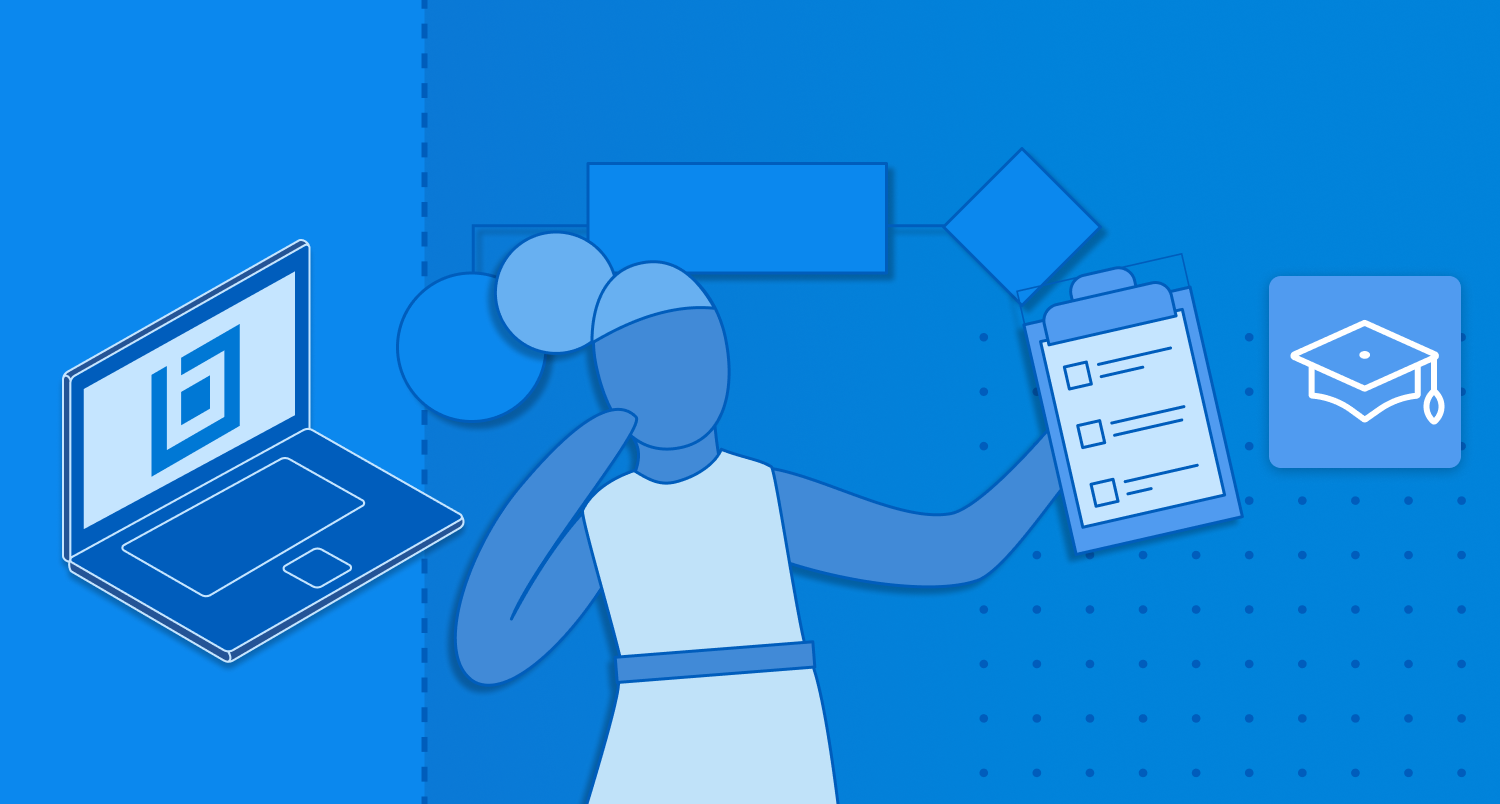
Start Using Bluebeam for Project Managers Tier 2
Learn more of the tools you'll need to get the job done faster and more efficiently.
Overview
This course will cover more useful features of Bluebeam that you can use as a Project Manager.
Details
As a Project Manager, you will use Bluebeam in more way than any other discipline. In the first course we covered some of the basics to help you get started. In this course, you'll learn even more features that you can use to speed up and automat your work. We'll cover how to quickly insert new pages using Batch Slip Sheet, how to set the scale of a drawing for accurate measurements, and use Revu's two document comparison tools, Overlay Pages and Compare Documents to find differences between PDFs.
Learning Goals
By the end of this first course, you should be able to:
- Insert replacement pages using Batch Slip Sheet
- Set the scale of a drawing
- Take basic measurements using the length, polylength, and area measurement tools
- Organize pages using the Thumbnails Panel
- Use the Overlay Pages feature to compare different PDFs
- Use the Compare Documents feature to compare different PDFs
